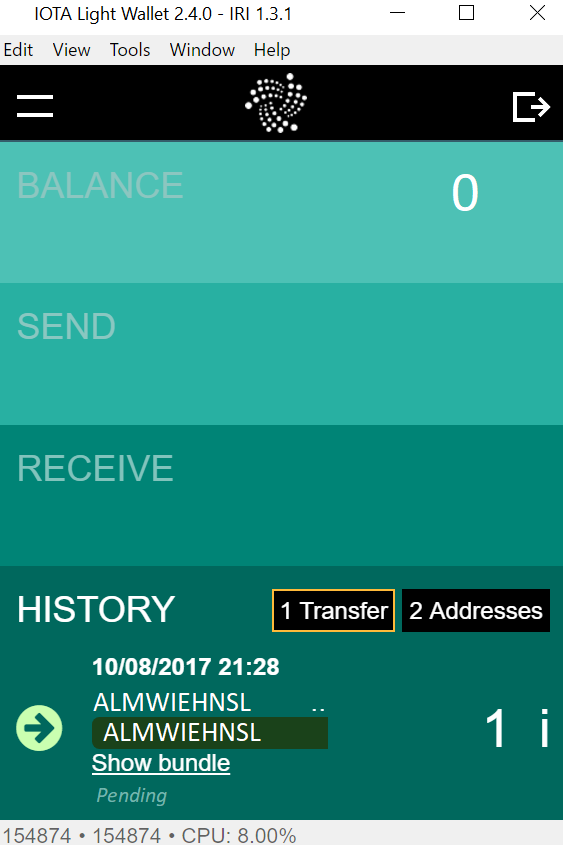On Wednesday, August 9, 2017, IOTA conducted a manual public snapshot, its first after the launch on Bitfinex exchange, and also updated to a new hashing function. As part of this process, a "transition" is required.
First, a brief explanation of the "transition":
FAQ
What does "transition" mean for users?
- It means we need to move our iotas from our old seeds to new seeds. This process is called "transitioning".
Which users must do the "transition"?
- If you have used IOTA before August 9, 2017, and if you store your iotas in a personal wallet (e.g. GUI desktop wallet, Android wallet, etc.), then you must "transition".
- If your funds were stored on Bitfinex exchange on or before August 9, 2017, then your funds were already "transitioned" by Bitfinex (there is nothing for you to do).
Is there a deadline by which users must "transition"?
- No official deadline has been published, but it has been highly recommended that you transition as soon as possible. This is to avoid any issues with your balance in the future.
Can users do the "transition" on Android wallet?
- No, you must "transition" with the GUI desktop wallet. Version 2.4.0 contains the "transition" feature, under the "Tools" menu.
Step by Step Guide (with pictures!)
Follow these steps exactly, and you'll be in great shape.
Remember that you can return to the transition process any time after closing the new wallet by clicking "Tools" > "Transition"
1. Download the newest GUI wallet: 2.4.0 https://github.com/iotaledger/wallet/releases/tag/v2.4.0
- Mac users download IOTA.Wallet-2.4.0.dmg
- Windows users download IOTA.Wallet.Setup.2.4.0.exe
- Linux users download https://github.com/iotaledger/wallet/releases/download/v2.4.0/iota_2.4.0_amd64.deb
2. Choose "Light Node"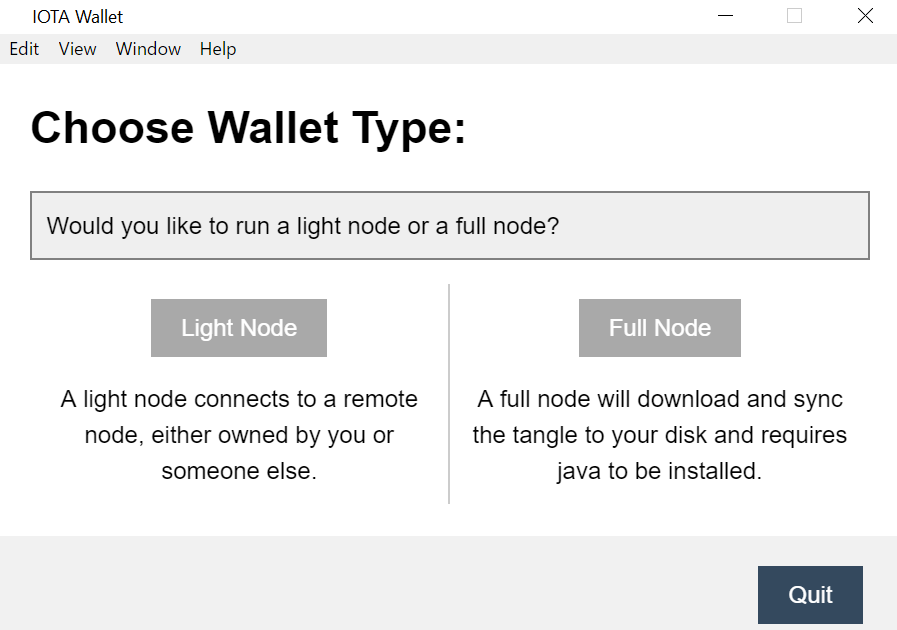
3. Select any host from the drop down menu, and press "Start"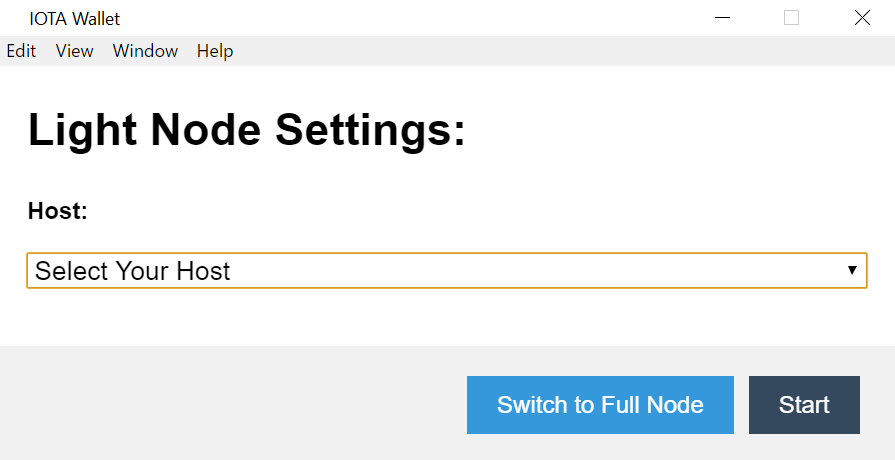
4. This screen appears. This is light wallet. Enter OLD seed here.
- "Invalid Seed" Error:
- Type all of the letters in UPPER case.
- If your old seed was longer than 81 characters, only type in the first 81 characters to this text box.
- If your old seed had numbers other than "9", or any spaces, those were automatically converted to the number "9" by the old wallet - you'll need to enter those characters as "9" in the text box here.
- "Seed is too short" Error: If your old seed was shorter than 81 characters, type the full seed in AND THEN fill in the remaining characters with "9" until the 81 character threshold is reached.
- "Invalid Hash" Error: Click the button that says "Invalid Hash Error" and try to search again. 'Click through' the invalid hash error 5 or 10 times and it should disappear. If it does not, switch hosts by going to "Tools" > "Edit Node Configuration" > select a new host from the drop down menu. Exit and reopen the wallet to try again with the new host. Repeat this process (continue switching hosts) until the invalid hash error disappears.
5. The wallet will search your old seed for its balance.
This should only take a few minutes, depending on your computer. If it takes more than an hour to search addresses, close out of the wallet, reopen the wallet, change hosts ("Tools" > "Edit Node Configuration" > choose a different node from the drop down menu. PLUS make sure that "Min Weight Magnitude" is 15. If it is not 15, change it to 15.). To return to the transition process after reopening the wallet, click "Tools" > "Transition" and scroll up to step #4.

6. After searching, the wallet shows the balance which will be transitioned.
If this balance is incorrect, click "Balance is Incomplete" to have the wallet search through the next 50 addresses in your old seed. When the balance shows correctly, click "Balance is Complete"
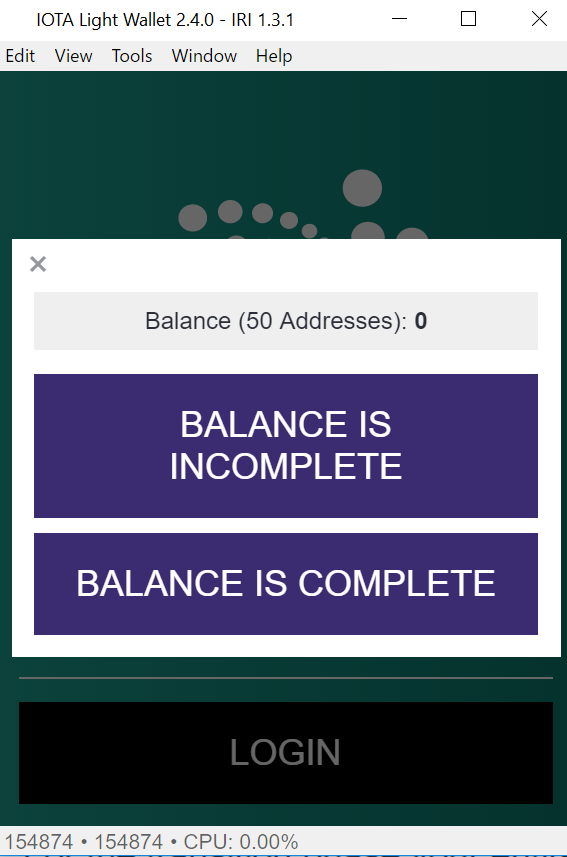
7. Generate, AND SAVE, a new seed with one of the tools on this link:
If you lose your seed, you will lose access to your IOTA. Make sure to save it. Now input the newly generated seed as prompted.
!!! Save your new seed !!!
NOTE: Do not delete your old seed. Save it for the time being so that if you have any issues with the transition, you can access the old seed again to re-transition.
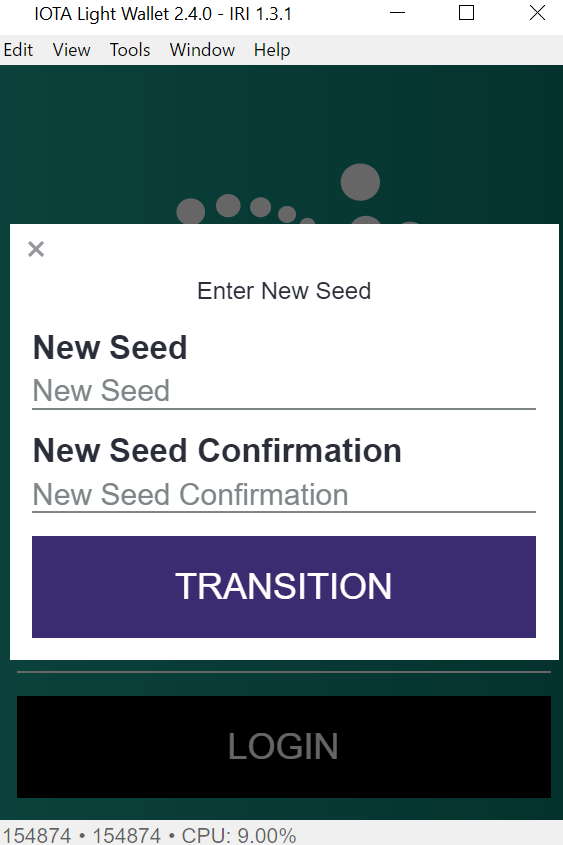
8. Your wallet will now go into the process of "Transitioning..." which should only take a few minutes.
Many people have experienced difficulty at this stage of the process - if the wallet says "Transitioning..." for more than 1 hour, exit out of the light wallet to cancel the process, re-open the wallet, change hosts ("Tools" > "Edit Node Configuration" > change your host from the drop down menu) AND make sure that your minimum weight magnitude is set on 15 ("Tools" > "Edit Node Configuration" > "Minimum Weight Magnitude" 15). To attempt another transition, "Tools" > "Transition" > scroll up to step #4 in this guide to transition again.
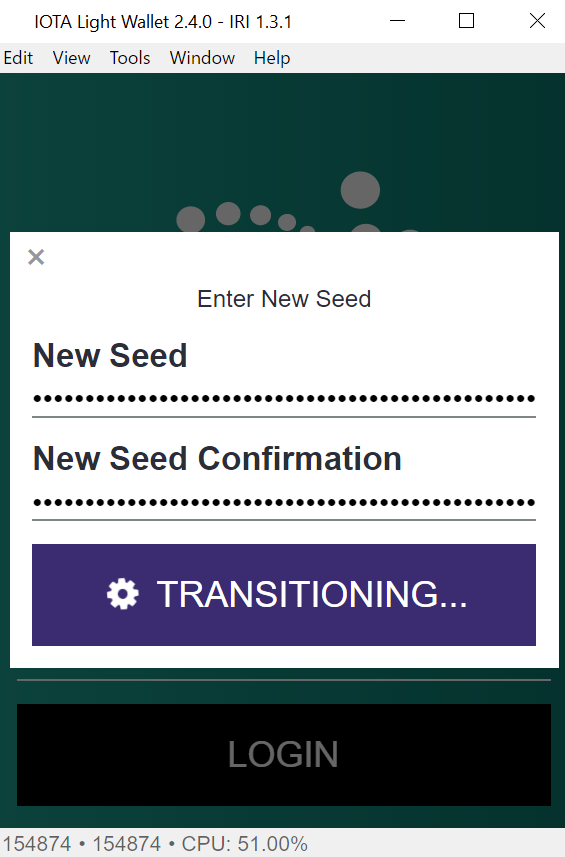
9. You're given the option of transitioning another seed, or completing the transition process by clicking "Stop Transitioning".

10. With the new seed that you have transitioned to (and saved), log into the light wallet.
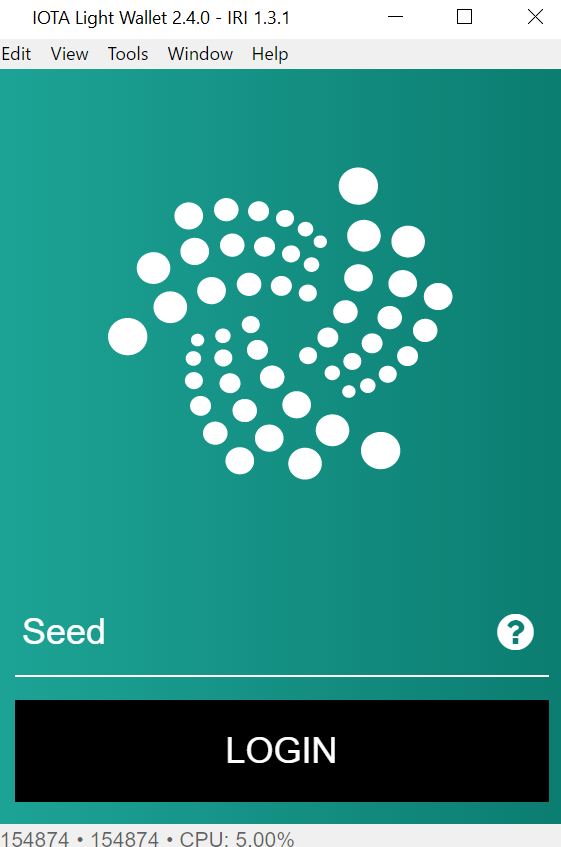
11. After logging in with your new seed, you'll see an incoming transaction in the "History" section of your wallet.
This transaction will either be "Pending" or "Confirmed". Your wallet's balance will not be credited with the transition until this transaction is "Confirmed"
The transaction may confirm any time after you complete the transition. It may take minutes, hours, or days (likely not days though). To speed up the confirmation, if the transaction is still pending after 30 minutes, reattach it by clicking on “Show bundle” (located below the associated transaction in the History section), and then clicking “Reattach”. You can reattach the transaction one time every 30 minutes. Reattaching simply speeds confirmation process.